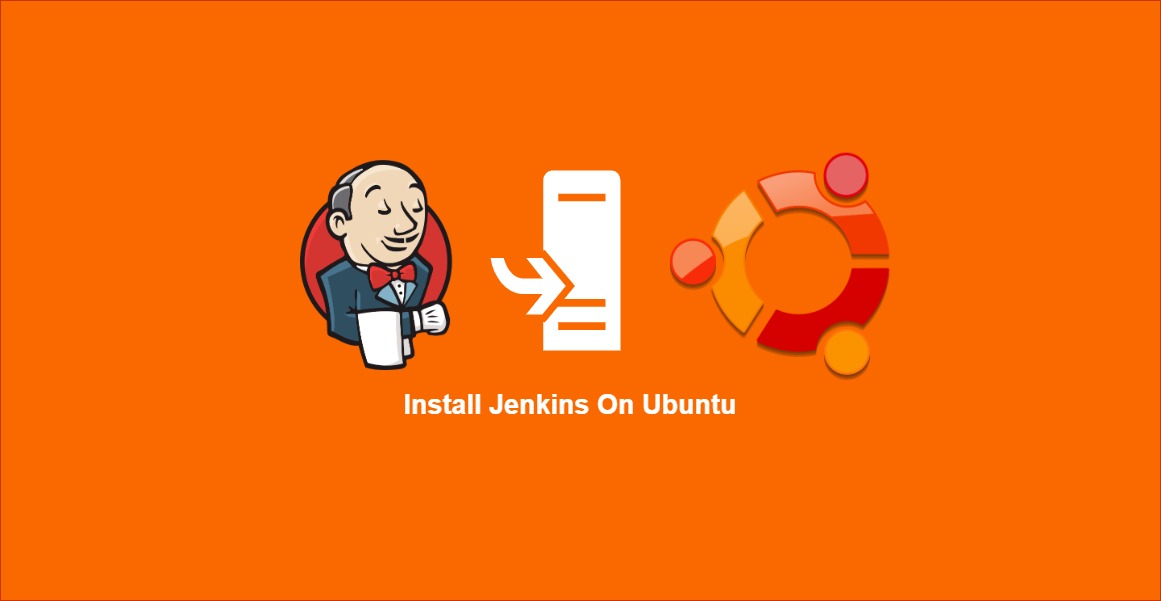Jenkins is an open-source automation server that is used to automate various stages of the software development process. It is primarily used for Continuous Integration (CI) and Continuous Deployment (CD), which involves automatically building, testing, and deploying software changes to production environments.
Jenkins provides a wide range of plugins that can be used to integrate with other tools in the software development process, such as source code repositories, testing frameworks, and deployment tools. It also supports a variety of programming languages and operating systems.
Jenkins can be installed on a server or can be run as a standalone application. It has a web-based interface that allows users to configure and manage jobs, view build histories, and monitor build statuses.
Overall, Jenkins is a popular tool in the software development community that helps streamline the development and deployment process by automating repetitive tasks and improving collaboration among team members.
You may also like to know How To Configure Jenkins Master and Slave Nodes
To install Jenkins in Ubuntu, you can follow these steps:
Update your package list
Open the terminal and type the following command to update your package list
sudo apt-get updateInstall Java
Jenkins requires Java to run. If you don’t have it already, install Java by typing the following command:
sudo apt-get install default-jdkAdd Jenkins Repository
Jenkins has an official Ubuntu package repository, so add the repository key to your system using the following command:
wget -q -O - https://pkg.jenkins.io/debian-stable/jenkins.io.key | sudo apt-key add -Add the Jenkins repository to your system by running the following command:
sudo sh -c 'echo deb https://pkg.jenkins.io/debian-stable binary/ > /etc/apt/sources.list.d/jenkins.list'Update your package list again by running the following command:
sudo apt-get updateInstall Jenkins by typing the following command
sudo apt-get install jenkinsStart Jenkins
After the installation is complete, start the Jenkins service using the following command:
sudo systemctl start jenkinsAccess Jenkins
Open a web browser and go to http://localhost:8080 (or the URL provided during the installation process) to access the Jenkins dashboard.